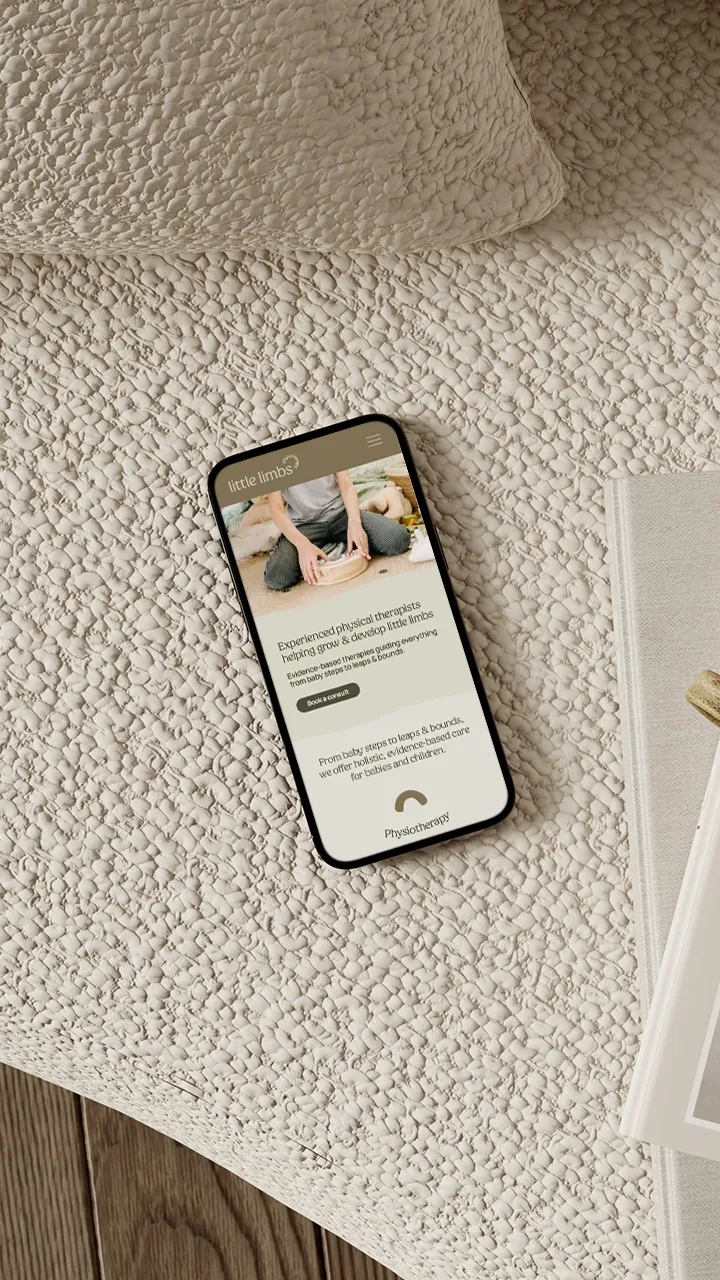Emily Brown • July 12, 2024
Google Visibility: Your Guide to Get Found

Use these Google visibility tips for business owners and get discovered by your target audience online
It's no secret there's a myriad of products offered by Google these days. If you're a business owner, chances are you've already encountered some of the Google visibility tools available online. Many are free to use and highly effective, but without professional guidance, where does a service-based business even begin?
Today we'll look at my top 3 Google visibility tools for service-based businesses: Business Profile, Search Console and Google Ads. Read on to learn how use these tools effectively and start getting discovered by your target audience online!
If you have a web design or digital marketing partner, ask them first which tools might already be in place for your business.
My top 3 Google visibility tools for service-based business owners
1 — Google Business Profile
Google Business Profile is the simplest concept and easiest of the three tools to set up. In a matter minutes, your service-based business will visible in the Google Knowledge Panel and Google Maps.
The Google Knowledge Panel (or Knowledge Graph) is the fancy panel which appears on the right-hand side of the screen in search results. It displays your business name, profile photo and relevant contact details including phone number, website, social media profiles and more.
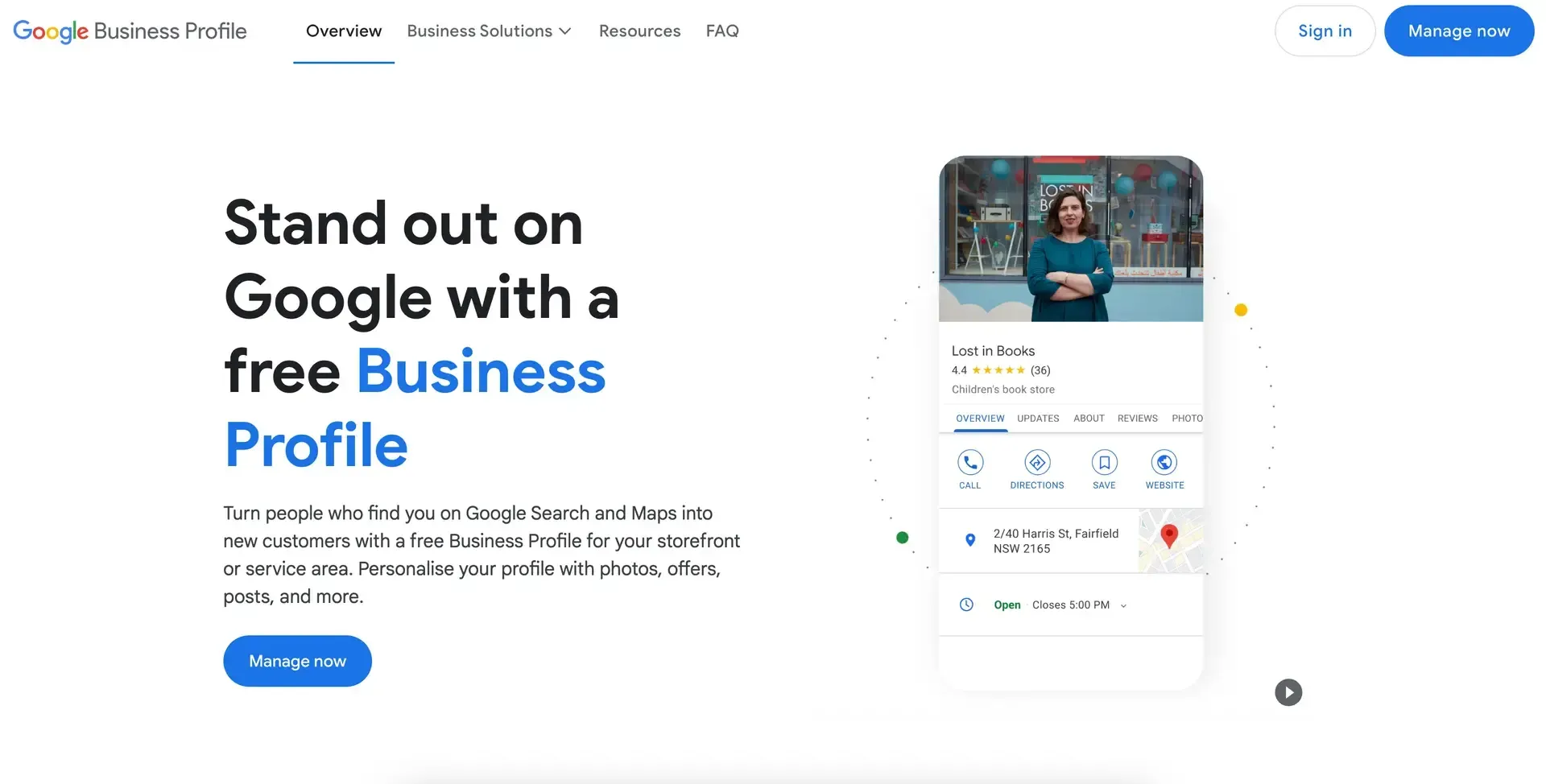
2 — Google Search Console
Business Profile for Google visibility
Several things make GBP a great visibility tool, besides the fact that it's free to use:
- Credibility — if your business isn't on Google, it might as well not exist (in most cases). Many viewers Google a business before attempting to visit or make a purchase. Often this is to find an address or opening hours, but also to establish your credibility. Appearing on Google lends legitimacy and trustworthiness to your business and causes viewers to feel more comfortable buying from you.
- Reviews — reviews and testimonials go hand in hand with credibility, but are even more useful for social proof. If you've ever wondered where's the best place for satisfied clients to leave a review, it's on your GBP. From here, you can share them to your website and socials, but that's not all. The more positive Google reviews you have, the more visible your business will be to viewers.
- Local targeting — we've all searched it: '____ near me'. Once you have a Business Profile, Google's algorithm automatically considers you for viewers searching with local intent. With more Google reviews, you might be placed in the Local Pack: the 'near me' map that appears at the top of search results with local businesses pinned. This is a competitive spot, so work hard on getting those Google reviews!
- Tip: once your GBP is set up, visit it by Googling your business name. A list of options will appear under the Your Business On Google heading. Clicking the Ask For Reviews option generates a direct link you can send satisfied clients to leave a review.
- Make sure you sign into a Chrome window with an existing Google/gmail account. It can be either a personal or business account. Create a Google account here if you don't already have one.
- Visit the Google Business Profile setup page and click 'Manage Now' in the top right corner.
- Follow the prompts to enter your business information, then complete the verification challenge. Don't forget to add your website and social media profiles. That's it!
- Tip for online businesses: even if you provide services to anyone/anywhere, don't pick more than 1-2 locations in your initial setup (ie. don't list multiple cities in different states/territories). Choose the most general option, such as the entire state/territory, to show your location to audiences. You can also opt to leave your address out of the listing.
Get started on Google Business Profile
Google Search Console is another useful free tool that can be a little trickier to wrap your head around. Its purpose is to monitor the performance of your website pages in search results, including their indexing status.
Indexing is the visibility of each of your website pages in Google search results. Indexed pages are the pages being served to viewers in search results, while non-indexed pages aren't visible.
Search Console for Google visibility
Get started on Google Search Console
- Sign into a Chrome window with an existing Google account.
- Visit the Google Search Console setup page and click 'Start Now'.
- On login, you'll see a prompt to enter the domain or URL of the property you want to monitor. To enter a Domain, you'll need access to your domain's DNS records found in the DNS settings of your website hosting provider. If you don't have access to this, opt for the URL Prefix option instead.
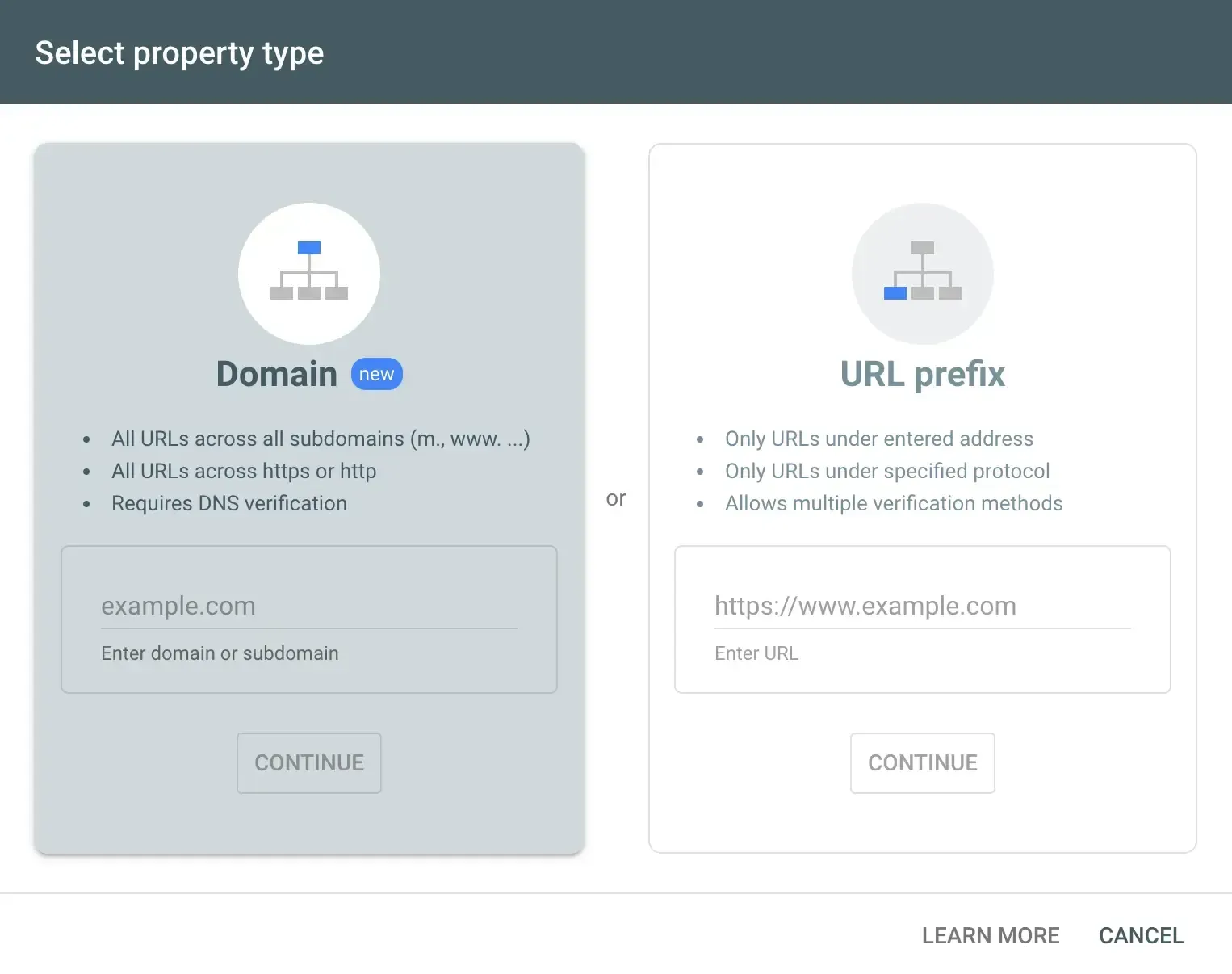
At a basic level, the goal of using Google Search Console for visibility is to ensure your website pages are indexed and being served to potential clients browsing the web.
GSC is great for monitoring other analytics and performance insights, including searched keywords resulting in online impressions or clicks for your business. This information has many other uses of its own, but in terms of visibility, we're starting with site indexing.
All published websites contain a file called a Sitemap. Picture this as a map of your website: starting with your homepage, then leading to other site pages (maybe a blog) and any existing subpages (like an individual blog post). Your sitemap contains all your website content (headings, copy, media, links) and presents it structurally for Google to read.
Without a manual submission, Google often takes 6-8+ weeks to find your Sitemap and index your website pages after publishing. By submitting your Sitemap file in GSC, your entire site could be indexed in a matter of days.
To submit your Sitemap file to GSC:
- Find your sitemap file. Most sitemaps exist at the following URL: "https://www.yourdomainhere.com/sitemap.xml". If you can't find your Sitemap using this method, it might be at a different address. Find a tutorial or help article offered by your website builder, or talk to your web designer.
- Submit your sitemap to Google Search Console. In the left-hand panel in GSC, select the Sitemaps tab. You'll see a prompt to enter your Sitemap URL, so paste this in and click Submit. Don't panic if the status shows as Failed right away. It can take a few days to process, so check back for an update after that time.
- Choosing the Domain option generates some instructions to create new DNS records in your website DNS settings. It's best practice to do this if you can.
- Choosing the URL Prefix options initiates a verification challenge for you to prove ownership of the URL. This may look like uploading some HTML to your website.
GSC will start processing your website data once verified and may take a few days to return site performance analytics, but you'll be able to submit your Sitemap straight away. That's it!
3 — Google Ads
Why not Google Analytics, I hear you ask? Well, most mainstream website platform builders include more than adequate analytics. Google Analytics is often used in partnership with a digital marketing provider for high-level conversion tracking (among other things) and isn't really related to the basic-level visibility we're exploring today.
Serve your online audience and get found with Google visibility techniques
Ads for Google visibility
Get started on Google Ads
Only the most switched-on DIY-ers should attempt Google Ads without professional help, but it can be done! Everything is customisable from your daily ad spend to the campaign run dates, and the platform offers plenty of prompts to guide you through the ad creation process. It also offers a keyword planner tool to help you discover relevant keywords, which you can use to create a basic ad!
- Important recommendations: don't try and approach Google Ads with a budget of less than $300 per month, and don't spend more than you can afford if you're not confident in your skills — seek professional help.
- At Ochre Design Studio, we offer digital marketing services including Google Ads campaigns. Book a chat with Emily to learn more.
- If you're DIY-ing, watch this quick tutorial by Metics Media on Youtube for a simple guide to creating your first Google Ad.
Here's how to get started with Google Ads:
- Sign into a Chrome window with an existing Google account.
- Visit the Google Ads setup page and click the 'Start Now' button in the top right corner.
- Important — in the first screen after login, you can start creating a campaign straight away but this flow results in an immediate requirement for spending money. If you're not ready for that yet, click the tiny blue writing at the bottom of the very first window that says 'Skip campaign creation' (see below). It'll save you getting stuck in a rather annoying loop and giving up before you've even begun!
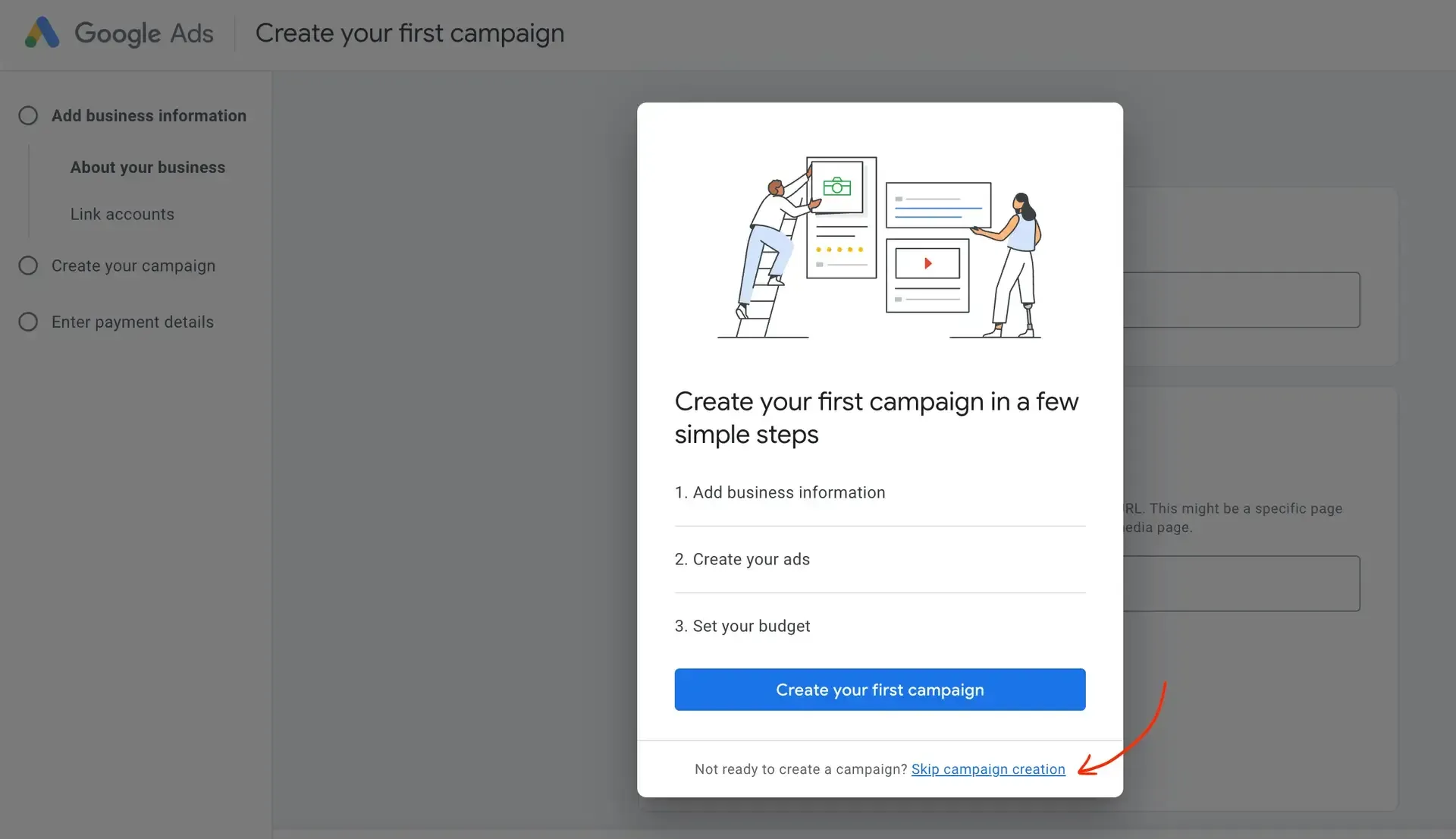
Google Ads is a paid-for tool, but only in terms of your actual ad spend budget. It's still free to set up an account, and note this, business owner:
Google Ads doesn't need to cost the earth to be effective. A common misconception about Google Ads is that you must spend four or five figures per month to get results. You don't!
Unfortunately, there are scammy businesses out there promising "first page of Google results" or X amount of "guaranteed conversions" for obscene monthly fees (yikes). Avoid these guys! A genuine digital marketing expert should work with you to develop a strategy that's in line with your budget.
It's true that a higher ad spend budget makes your service-based business more competitive. That being said, I've seen measurable results in monthly budgets as low as $300-$600 per month. At this level, you'll gain more eyeballs on your biz and traffic to your website for a relatively low cost. When paired with a well-designed website and conversion strategy, this traffic generally results in the desired effect of higher conversion rates. Yay!
For more on improving your website to make the most from your ad spend, see our post on 5 Quick Ways to Boost Website Performance.
Resources
There you have it: Business Profile, Search Console and Ads, my top 3 picks to boost your Google visibility. There are many other techniques involved in SEO and digital marketing, but these three are the quickest and easiest methods for the DIY business owner to get started on Google.
I hope this guide has been helpful in determining a starting point for your Google adventures! Should you ever need a hand with Google visibility, website conversion strategies or other digital marketing techniques, we're happy to help! To learn more, check out our services or book a chat with Emily.
To learn more about improving your website to make the most of your ad spend or applying DIY SEO techniques to boost search rankings, check out the other blog posts in this series from the resources section below.
- In this series:
- 5 Quick Ways to Boost Website Performance by Ochre Design Studio. Fix these 5 common mistakes to quickly & easily boost website performance.
- Website SEO Tips For Business Owners by Ochre Design Studio. Boost your website page rankings in search results with these DIY SEO techniques for business owners.
- Blog feature image by the talented Karolina Grabowska on Pexels.
- Once in the dashboard, create a new campaign by clicking the plus icon in the top left corner, or access the keyword planner by selecting the Tools tab from the left-hand menu. You can enter billing information in the Billing tab and even add collaborators from your Admin settings.
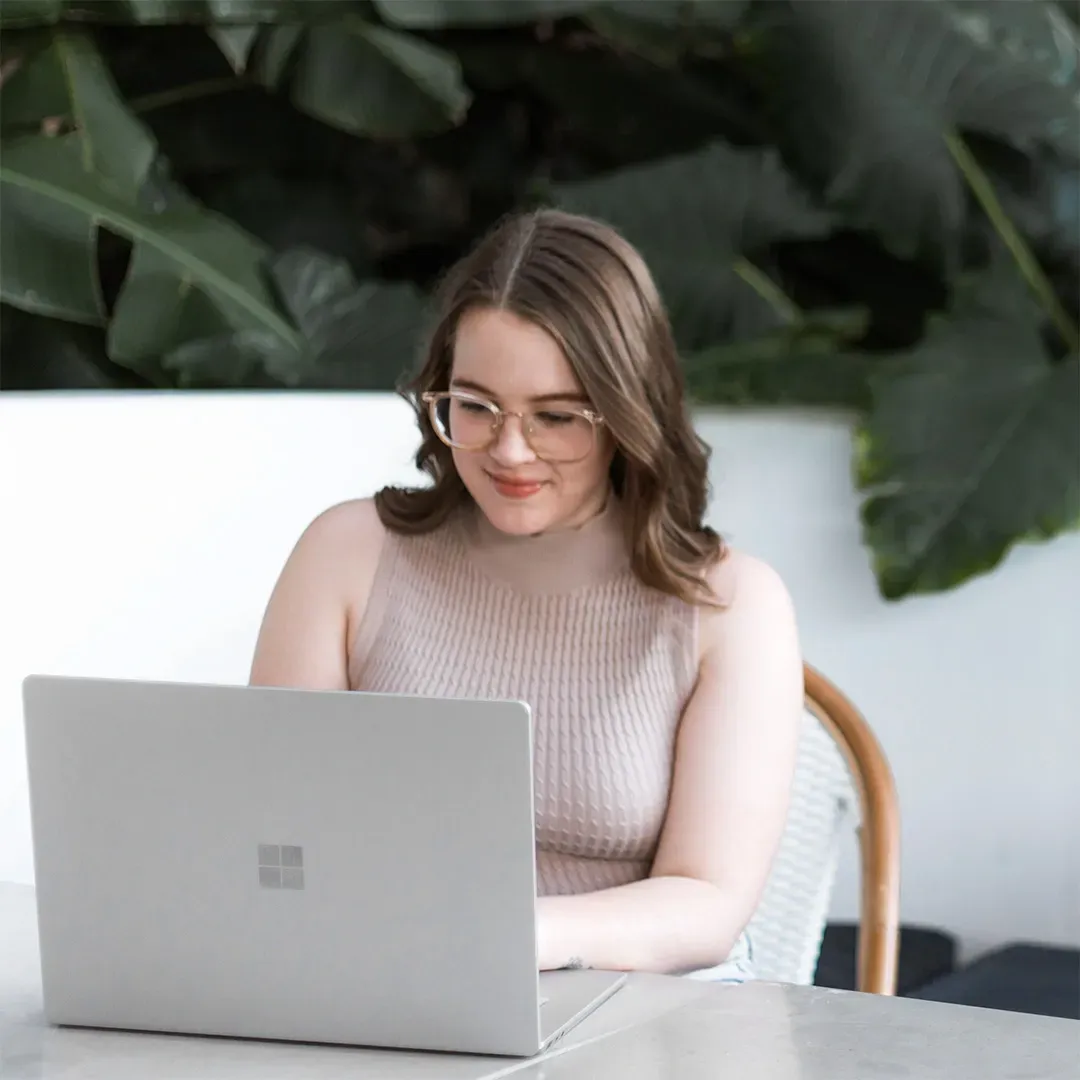
Emily is the lead web designer & digital strategist at Ochre Design Studio. She understands the importance of online discoverability & conversion for business owners, and combines a unique blend of these techniques with visual design to create powerful websites that convert. Emily enjoys piping hot tea, strategic scheming and chasing after her very excited cattle dog.
Would we make a great fit for your branding, web design or marketing project?
View recent posts